Impress Photo Album
Inserts a photo album into your presentation document.
The Impress photo album is a quick way to insert several pictures into a presentation and create a document suitable to run continuously in a kiosk or multimedia show.
To access this command...
Choose Insert – Media – Photo Album
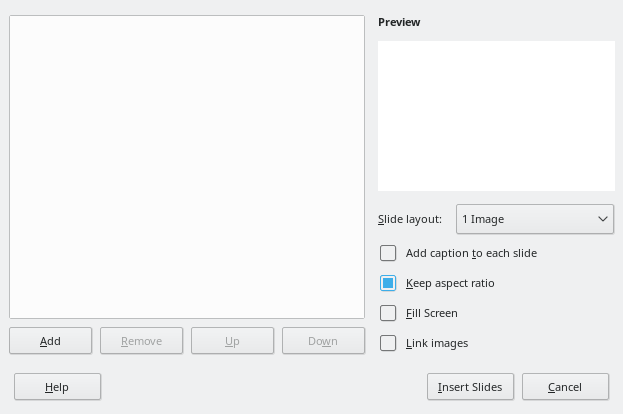
To insert a photo album into your presentation
-
Open an existing or blank presentation.
-
Go to the slide that precedes the photo album.
-
Choose Insert – Media – Photo Album.
-
In the Create Photo Album dialogue box, click Add.
-
Locate the files you want to insert.
If several images are in the same folder, you can select a group of photos using the Shift or Ctrl keys while clicking on their filenames.
- Click Open to add the files to the Photo Album.
Click on a file name to display it in the Preview area
-
Select the number of images per slide in the Slide layout list box.
-
Mark Add caption to each slide check box if necessary, to insert a text box for the caption.
-
Mark Keep aspect ratio check box to avoid distorting the images when laying them in the slide. The image will be fully contained in the slide.
-
Mark Fill screen to make the image fill the whole presentation screen. The resulting image may be larger than the slide.
-
Mark Link images to create a link to the image location in your file system or internet. This option will not embed the images in the presentation document.
-
Click Insert Slides.
Clicking Undo will not delete a photo album. Right-click the slides on the slide panel and select Delete Slide to delete the slides.