Entering Values
Calc can simplify entering data and values into multiple cells. You can change some settings to conform to your preferences.
To Enter Values Into a Range of Cells Manually
There are two features that assist you when you enter a block of data manually.
Area Detection for New Rows
In the row below a heading row, you can advance from one cell to the next with the Tab key. After you enter the value into the last cell in the current row, press Enter. Calc positions the cursor below the first cell of the current block.
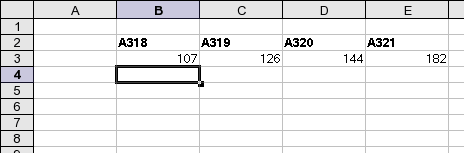
In row 3, press Tab to advance from cell B3 to C3, D3, and E3. Then press Enter to advance to B4.
Area Selection
Select the area where you want to input values. Now you can start to input values from the cursor position in the selected area. Press the Tab key to advance to the next cell or Shift + Tab to move backward. At the edges of the selected area the tab key jumps inside the selected area. You will not leave the selected area.
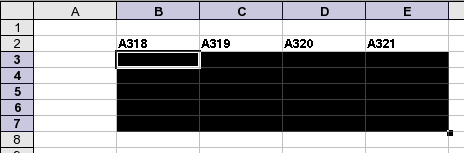
Select the area from B3 to E7. Now B3 is waiting for your input. Press Tab to advance to the next cell within the selected area.
To Enter Values to a Range of Cells Automatically
See Automatically Filling in Data Based on Adjacent Cells.