Text Documents (Writer)
General Information and User Interface Usage
Command and Menu Reference
Navigating Text Documents
Formatting Text Documents
Templates and Styles
Graphics in Text Documents
Tables in Text Documents
Objects in Text Documents
Sections and Frames in Text Documents
Tables of Contents and Indexes
Fields in Text Documents
Calculating in Text Documents
Special Text Elements
Automatic Functions
Numbering and Lists
Spell Checking, Thesaurus and Languages
Troubleshooting Tips
Loading, Saving, Importing, Exporting and Redacting
Master Documents
Links and References
Printing
Searching and Replacing
HTML Documents (Writer Web)
Spreadsheets (Calc)
General Information and User Interface Usage
Command and Menu Reference
Functions Types and Operators
Loading, Saving, Importing, Exporting and Redacting
Formatting
Filtering and Sorting
Printing
Pivot Table
Pivot Chart
Scenarios
Subtotals
References
Viewing, Selecting, Copying
Formulae and Calculations
Presentations (Impress)
General Information and User Interface Usage
Command and Menu Reference
Loading, Saving, Importing, Exporting and Redacting
Formatting
Effects
Objects, Graphics and Bitmaps
Text in Presentations
Drawings (Draw)
General Information and User Interface Usage
Command and Menu Reference
Loading, Saving, Importing and Exporting
Formatting
Objects, Graphics and Bitmaps
Groups and Layers
Text in Drawings
Viewing
Database Functionality (Base)
Formulae (Math)
General Information and User Interface Usage
Charts and Diagrams
General Information
Macros and Scripting
Office BASIC
General Information and User Interface Usage
Command Reference
Guides
Python Scripts Help
General Information and User Interface Usage
Programming with Python
Script Development Tools
Office Installation
Common Help Topics
General Information
Office and Microsoft Office
Office Options
Wizards
Letter Wizard
Fax Wizard
Agenda Wizard
HTML Export Wizard
Document Converter Wizard
Configuring Office
Working with the User Interface
Digital Signatures
Printing, Faxing, Sending
Drag & Drop
Copy and Paste
Charts and Diagrams
Load, Save, Import, Export, PDF
Links and References
Document Version Tracking
Labels and Business Cards
Inserting External Data
Automatic Functions
Searching and Replacing
Guides
Rotating Objects
You can rotate an object around its default pivot point (centre point) or a pivot point that you designate.
Select the object you want to rotate. On the Transformations toolbar in Office Draw or on the Drawing bar in Office Impress, click the Rotate icon.
Move the pointer to a corner handle so that the pointer changes to a rotate symbol. Drag the handle to rotate the object.
Hold down the Shift key to restrict the rotation to multiples of 15 degrees.
Right-click the object to open the context menu. Choose Position and Size - Rotation to enter an exact rotation value.
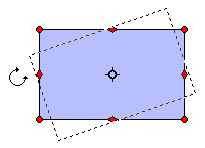
To change the pivot point, drag the small circle in the centre of the object to a new location.
To skew the object vertically or horizontally, drag one of the side handles.