Creating a Custom Slide Show
You can create custom slide shows to meet the needs of your audience using slides within the current presentation.
To create a custom slide show:
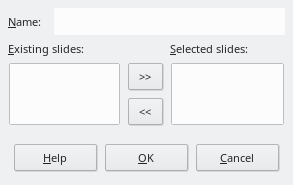
-
Choose Slide Show - Custom Slide Shows.
-
Click New and enter a name for your slide show in the Name box.
-
Under Existing Slides, select the slides to add to your slide show, and click the >> button. Hold down
Shiftto select a range of consecutive slides, orCtrlto select multiple individual slides.
You can change the order of the slides in your custom slide show, by dragging-and-dropping the slides under Selected Slides.
To start a custom slide show:
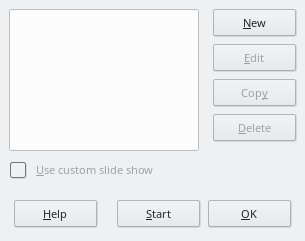
-
Choose Slide Show - Custom Slide Show.
-
Select the show you want to start from the list.
-
Click Start.
If you want the selected custom slide show to start when you click the Slide Show icon on the Presentation toolbar, or when you press F5, select Use Custom Slide Show.
Options for Running a Slide Show
To always start a slide show from the current slide:
-
Choose Tools - Options - Office Impress - General.
-
In the Start presentation area, mark the Always with current page check box.
Do not select this option if you want to run a custom slide show.
To hide a slide:
To hide the current slide, click the Hide Slide action button.
-
To hide several slides, choose View - Slide Sorter, and then select the slide(s) that you want to hide.
-
Choose Slide Show - Show/Hide Slide.
The slide is not removed from your document.
To show a hidden slide:
-
Choose View - Slide Sorter, and then select the hidden slide(s) that you want to show.
-
Choose Slide Show - Show/Hide Slide.