Security
Defines the security options for saving documents, for web connections, and for opening documents that contain macros.
To access this command...
Choose Tools - Options - Office - Security.
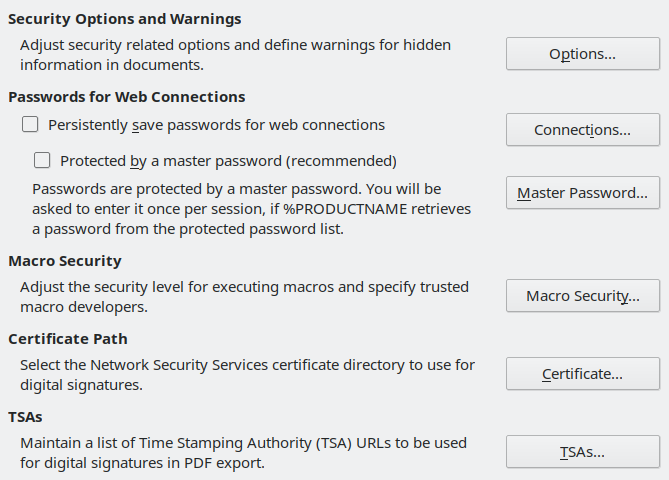
Some options cannot be reset once edited. Either edit back the changes manually or click Cancel and reopen the Options dialogue box.
Security Options and Warnings
Opens the "Security Options and Warnings" dialogue box.
Passwords for web connections
You can enter a master password to enable easy access to sites that require a user name and password.
Persistently save passwords for web connections
If enabled, Office will securely store all passwords that you use to access files from web servers. You can retrieve the passwords from the list after you enter the master password.
Protected by a master password (recommended)
Check to enable all connections' passwords to be protected by a master password.
Master Password
Opens the Enter Master Password dialogue box.
Connections
Asks for the master password. If master password is correct, shows the Stored Web Connection Information dialogue box.
The Stored Web Connection Information dialogue box shows a list of web sites and user names that you entered previously. You can select any entry and remove it from the list. You can view the password for the selected entry.
Macro security
Adjust the security level for executing macros and specify trusted macro authors.
Macro Security
Opens the Macro Security dialogue box.
Certificate Path
Allows you to choose between different installed key store locations to use when signing ODF documents or exporting signed PDF. (Only on systems that use the Network Security Services NSS.)
Certificate
Opens the Certificate Path dialogue box.
Time Stamp Authority
Time Stamp Authorities (TSA) issue digitally signed timestamps (RFC 3161) that are optionally used during signed PDF export.