Image Bar
The Image bar is displayed when you insert or select an image in a sheet.
Image Filter Bar
This icon on the Image bar opens the Image Filter bar, where you can use various filters on the selected picture.
Filter
Graphics Mode
Lists view attributes for the selected graphic object. The embedded or linked graphic object in the current file will not be changed, only the view of the object.
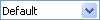
Graphics mode
Colour
With the Colour toolbar you can edit some properties of the selected object.
Transparency
Specifies the transparency in the graphic object. Values from 0% (fully opaque) to +100% (fully transparent) are possible.
Transparency
Crop
Allows to crop the display of an inserted picture. Only the display gets cropped, the inserted picture is not changed. A picture must be selected to enable cropping.
In Impress and Draw no dialog is shown when you click the icon, but you see eight cropping handles. Open the context menu of a selected picture and choose Crop Image, if you want to use the dialogue box for cropping.
Drag any of the eight cropping handles to crop the picture.
Crop
Anchor
Allows you to switch between anchoring options.
On Drawing Object Properties bar, Image bar, Frame bar, OLE Objects bar or Form Design bar, click
Anchor
Bring to Front
Moves the selected object to the top of the stacking order, so that it is in front of other objects.
Bring to Front
Send to Back
Moves the selected object to the bottom of the stacking order, so that it is behind the other objects.
Send to Back
To Foreground
Moves the selected object in front of text.
To Foreground
To Background
Moves the selected object behind text.
To Background
Alignment
Modifies the alignment of selected objects.
Alignment