Languages
Defines the default languages and some other locale settings for documents.
To access this command...
Choose Tools - Options - Language Settings - Languages.
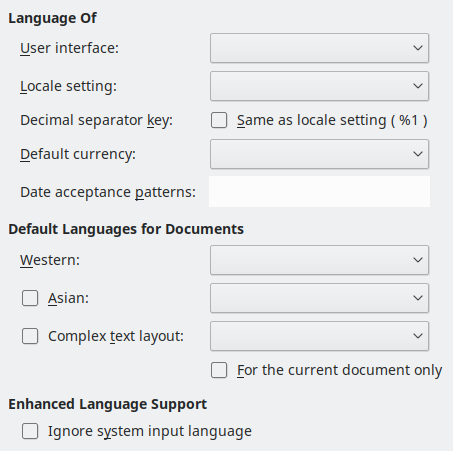
Some options cannot be reset once edited. Either edit back the changes manually or click Cancel and reopen the Options dialogue box.
Language of
User interface
Select the language used for the user interface, for example menus, dialogue boxes, help files. You must have installed at least one additional language pack or a multi-language version of Office.
The "Default" entry selects the language of the user interface for the operating system. If this language is not available in the Office installation, the language of the Office installation is the default language.
Locale setting
Specifies the locale setting of the country setting. This influences settings for numbering, currency and units of measure.
The "Default" entry selects the locale which name is reported by the operating system.
A change in this field is immediately applicable. However, some formats that were formatted by default change only if the document is newly loaded.
Default currency
Specifies the default currency that is used for the currency format and the currency fields. If you change the locale setting, the default currency changes automatically.
The default entry applies to the currency format that is assigned to the selected locale setting.
A change in Default currency field will be transmitted to all open documents and will lead to corresponding changes in the dialogue boxes and icons that control the currency format in these documents.
Decimal separator key - Same as locale setting
Specifies to use the decimal separator key that is set in your system when you press the respective key on the number pad.
If this check box is marked, the character shown after "Same as locale setting" is inserted when you press the key on the number pad. If this check box is not marked, the character that your keyboard driver software provides is inserted.
Date acceptance patterns
Specifies the date acceptance patterns for the current locale. Calc spreadsheet and Writer table cell input needs to match locale dependent date acceptance patterns before it is recognised as a valid date.
If you type numbers and characters that correspond to the defined date acceptance patterns in a table cell, and then move the cursor outside of the cell, Office will automatically recognise and convert the input to a date, and format it according to the locale setting.
The initial pattern(s) in Date acceptance patterns are determined by the locale (set in Locale setting), but you can modify these default patterns, and add more patterns. Use ; to separate each pattern.
Patterns can be composed according to the following rules:
- A pattern must start with D, M, or Y, and include at least two items, with at least one separator between each one.
A pattern may also include all three, in any order.
- Y means year, M means month, and D means day, regardless of which locale is set. Each can only be used once in a pattern.
.-:/,can be used as separators between and after D, M, and Y.
Any combination of separators can be used, and more than one separator can be used between D, M, and Y, but the input must match the separator pattern exactly for recognition.
- Patterns can combine different separators, and may include a trailing separator.
Examples of valid patterns are: D,Y ; Y-M ; M.D.Y ; D-M/Y ; M.D.
If you change the Locale setting, the date acceptance pattern will be reset to the new locale default, and any user-defined modifications or additions will be lost.
In addition to the explicit patterns defined in the edit box, input matching the Y-M-D pattern is implicitly recognised and converted automatically to a date. Input that starts from 1 to 31 is not interpreted with this implicit Y-M-D pattern. Since Office 3.5, this input is formatted as YYYY-MM-DD (ISO 8601).
For all patterns, two-digit year input is interpreted according to the setting in Tools - Options - General - Year (Two Digits).
Default languages for documents
Specifies the languages for spelling, thesaurus and hyphenation.
Selecting the Document Language
The spell check for the selected language only functions when you have installed the corresponding language module. A language entry has a tick mark in front of it if spell checking is activated for this language.
Western
Specifies the language used for the spelling check function in western alphabets.
Show UI elements for East Asian writings
Activates Asian languages support. You can now modify the corresponding Asian language settings in Office.
If you want to write in Chinese, Japanese or Korean, you can activate the support for these languages in the user interface.
Asian
Specifies the language used for the spelling check function in Asian alphabets.
Show UI elements for Bi-Directional writing
Activates complex text layout support. You can now modify the settings corresponding to complex text layout in Office.
Languages Using Complex Text Layout
Complex text layout
Specifies the language for the complex text layout spelling check.
For the current document only
Specifies that the settings for default languages are valid only for the current document.
Enhanced language support
Ignore system input language
Indicates whether changes to the system input language/keyboard will be ignored. If ignored, when new text is typed that text will follow the language of the document or current paragraph, not the current system language.
Some options cannot be reset once edited. Either edit back the changes manually or click Cancel and reopen the Options dialogue box.