Advanced
Specifies the support options for Java applications in Office, including which Java Runtime Environment (JRE) to use. It also specifies whether to use experimental (unstable) features such as macro recording.
To access this command...
Choose Tools - Options - Office - Advanced.
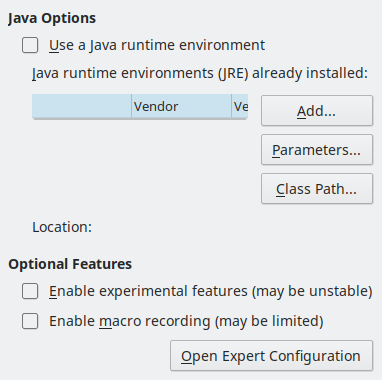
Some options cannot be reset once edited. Either edit back the changes manually or click Cancel and reopen the Options dialogue box.
Java options
The current list of Office modules and resources that depends on Java is available in the wiki.
Use a Java runtime environment
Allows you to run Java applications in Office. When a Java application attempts to access your hard drive, a prompt opens.
Make sure to install a JRE compatible with the Office architecture: 64-bit JRE for 64-bit Office and 32-bit JRE for 32-bit Office.
Java runtime environments (JRE) already installed:
Select the JRE that you want to use. On some systems, you must wait a minute until the list gets populated. On some systems, you must restart Office to use your changed setting. The path to the JRE is displayed beneath the list box.
You can override the default JRE of the operating system with one of the following alternatives:
- By setting the environment variable JAVA-HOME,
- By adding a JRE to the $PATH variable,
- By providing the configuration file javasettings-Windows-X86-64.xml javasettings-Linux-X86-64.xml javasettings-${-OS}-${-ARCH}.xml in the folder /presets/config.
Add
Add a path to the root folder of a JRE on your computer. The path is set in the following dialogue box.
Parameters
Opens the Java Start Parameters dialogue box.
Class Path
Opens the Class Path dialogue box.
Optional Features
Enable experimental features
Enables features that are not yet complete or may contain known bugs. The list of these features is different version by version, or even it can be empty.
Enable macro recording
Enables macro recording. The Tools - Macros - Record Macro menu item is available.
Expert Configuration
Opens the Expert Configuration dialogue box for advanced settings and configuration of Office.