Accessibility
Sets options that make Office programs more accessible for users with reduced sight, limited dexterity or other disabilities.
To access this command...
Choose Tools - Options - Office - Accessibility.
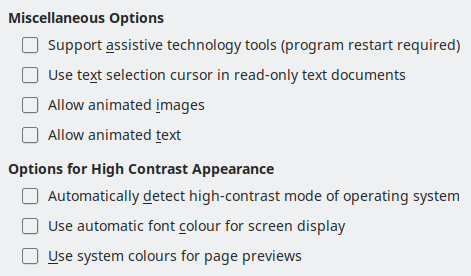
Miscellaneous options
Sets accessibility options.
Support assistive technology tools (program restart required)
Allows you to use assistive tools, such as external screen readers, Braille devices or speech recognition input devices. The Java Runtime Environment must be installed on your computer before you can enable assistive support.
Use text selection cursor in read-only text document
Displays cursor in read-only documents.
Allow animated images
Previews animated graphics, such as GIF images, in Office.
Allow animated text
Previews animated text, such as blinking and scrolling, in Office.
Options for high-contrast appearance
High-contrast is an operating system setting that changes the system colour scheme to improve readability. You can decide how Office uses the high-contrast settings of the operating system.
Cell borders and shadows are always shown in text colour when high-contrast mode is active. The cell background colour is ignored then.
Automatically detect high-contrast mode of operating system
Switches Office into high-contrast mode when the system background colour is very dark.
Use automatic font colour for screen display
Displays fonts in Office using the system colour settings. This option only affects the screen display.
Use system colours for page previews
Applies the high-contrast settings of the operating system to page previews.