Paste
Inserts the contents of the clipboard at the location of the cursor, and replaces any selected text or objects.
To access this command...
Choose Edit - Paste.
Ctrl+VOn the Standard bar, click
Paste
Press the Enter key.
In a spreadsheet, when you paste a range of cells from the clipboard, the result depends on the current selection: If only one cell is selected, the cell range will be pasted started from that cell. If you mark a cell range wider than the cell range in the clipboard, the cell range will be pasted repeatedly to fill the selected cell range.
Pasting contents in Office Calc
When copying a cell or a range in Office Calc the selection is marked with blinking dashes around the range (the "marching ants") to indicate what was being selected during the clipboard operation.
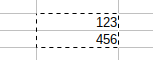
There are two ways to paste the clipboard content in a spreadsheet document:
-
Using
Ctrl+Vshortcut, the Paste icon in the toolbar or choose Edit - Paste: The contents of the clipboard is pasted in the target location and the clipboard keeps the contents for more paste operations. The copied selection mark stays active. -
Using Enter key: the clipboard content is pasted once and cleared. No further paste is possible with the clipboard content. The copied selection mark is disabled.
To deactivate the copied selection mark press the Esc key. The clipboard content is not cleared.
Office also supports the clipboard under Unix; however, you must use the Office commands, such as Ctrl+C.