Page
Allows you to define page layouts for single and multiple-page documents, as well as a numbering and paper formats.
To access this command...
Choose Slide - Properties - Slide tab
Choose Page - Properties - Page tab.
Choose Format - Page - Page tab.
Choose View - Styles
(F11)- open context menu of a page style entry and choose Modify/New - Page tab.Choose Format - Page Style - Page tab.
Choose View - Styles
(F11)- open context menu of a page style entry and choose Modify/New - Page tab.Choose Format - Page Style - Page tab (Writer).
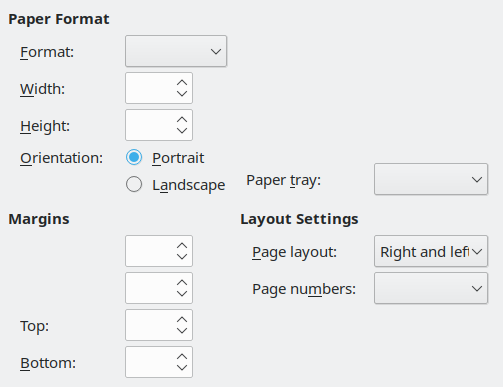
Selecting the Maximum Printable Area on a Page
Paper format
Select from a list of predefined paper sizes, or define a custom paper format.
Format
Select a predefined paper size, or create a custom format by entering the dimensions for the paper in the Height and Width boxes.
Width
Displays the width of the selected paper format. To define a custom format, enter a width here.
Height
Displays the height of the selected paper format. To define a custom format, enter a height here.
Orientation
Select paper orientation for display and print.
Portrait
Displays and prints the current document with the paper oriented vertically.
Landscape
Displays and prints the current document with the paper oriented horizontally.
Text direction
Select the text direction that you want to use in your document. The "right-to-left (vertical)" text flow direction rotates all layout settings to the right by 90 degrees, except for the header and footer.
Text direction only appears if Asian or Complex text layout is set in Tools - Options - Language Setting - Languages.
Preview Field
Displays a preview of the current selection.
Paper tray
Select the paper source for your printer. If you want, you can assign different paper trays to different page styles. For example, assign a different tray to the First Page style and load the tray with your company's letterhead paper.
Margins
Specify the amount of space to leave between the edges of the page and the document text.
Left / Inner
Enter the amount of space to leave between the left edge of the page and the document text. If you are using the Mirrored page layout, enter the amount of space to leave between the inner text margin and the inner edge of the page.
Right / Outer
Enter the amount of space to leave between the right edge of the page and the document text. If you are using the Mirrored page layout, enter the amount of space to leave between the outer text margin and the outer edge of the page.
Gutter
Enter the amount of space to leave between the left edge of the page and the left margin. If you are using the Mirrored page layout, enter the amount of space to leave between the inner page margin and the inner edge of the page.
Top
Enter the amount of space to leave between the upper edge of the page and the document text.
Bottom
Enter the amount of space to leave between the lower edge of the page and the document text.
Layout settings
Page layout
Specify whether the current style should show odd pages, even pages, or both odd and even pages.
Right and left
The current page style shows both odd and even pages with left and right margins as specified.
Mirrored
The current page style shows both odd and even pages with inner and outer margins as specified. Use this layout if you want to bind the printed pages like a book. Enter the binding space as the "Inner" margin.
Only right
The current page style shows only odd (right) pages. Even pages are shown as blank pages.
Only left
The current page style shows only even (left) pages. Odd pages are shown as blank pages.
Slide Numbers
Select the slide numbering format that you want to use for the current slide style.
Page Numbers
Select the page numbering format that you want to use for the current page style.
Reference Style
Select the Paragraph Style that you want to use as a reference for lining up the text on the selected Page style. The height of the font that is specified in the reference style sets the spacing of the vertical page grid.
Use page line-spacing
Aligns the text on the selected Page Style to a vertical page grid. The spacing of the grid is defined by the Reference Style.
Gutter position
Allows choosing if the current document's gutter shall be positioned at the left of the document's pages (default) or at top of the document's pages when the document is displayed.
Table alignment
Specify the alignment options for the cells on a printed page.
Horizontal
Centres the cells horizontally on the printed page.
Vertical
Centres the cells vertically on the printed page.
Fit object to paper format
Resizes the drawing objects so that they fit on the paper format that you select. The arrangement of the drawing objects is preserved.