Selecting a new colour
Office lets you define custom colours using a two-dimensional graphic and numerical gradient chart of the Pick a Colour dialogue box.
To access this command...
Choose Format - Area - Area, press the Colour button and click the Pick button.
Press the Colour Dialogue Box button in the Illumination tab of the 3-D Effects dialogue box.
The Pick a Colour Window
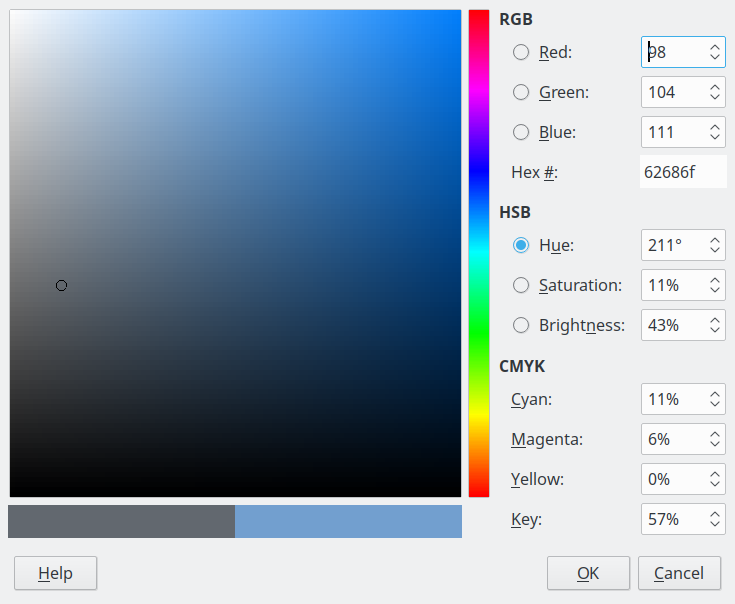
The Pick a Colour dialogue box consists of four main areas.
- The radio buttons select the colour component of the colour. This colour component can be expressed in either RGB (Red, Green, Blue) or HSB (Hue, Saturation, Brightness) colour models. The CMYK colour model is not selectable and is provided only to ease the input of colour values using CMYK notation.
- The spin buttons are for entering the numerical value of the colour component.
- With the vertical colour component slider you can modify the value of each component of the colour. With the large coloured square you can select the colour component approximately.
- The horizontal bottom colour bar shows the current colour and the new colour, side by side.
Click in the big colour area on the left to select a new colour. Using this selector area you can modify two components of the colour as represented in the RGB or HSB colour models. Note that these are the two components not selected with the radio buttons on the right side of the dialogue box.
In the right part of the bottom bar, you will see the original colour from the parent tab, Colours.
In the left part of the bottom bar, the current result of your work in this dialogue box is visible.
Office uses only the RGB colour model for printing in colour. The CMYK controls are provided only to ease the input of colour values using CMYK notation.
RGB
Red
Sets the Red component modifiable on the vertical colour slider, and the Green and Blue components in the two-dimensional colour picker field. Allowed values are 0 to 255.
Green
Sets the Green component modifiable on the vertical colour slider, and the Red and Blue components in the two-dimensional colour picker field. Allowed values are 0 to 255.
Blue
Sets the Blue component modifiable on the vertical colour slider, and the Green and Red components in the two-dimensional colour picker field. Allowed values are 0 to 255.
Hex
Displays and sets the colour value in the RGB colour model expressed as a hexadecimal number.
HSB
Hue
Sets the Hue component modifiable on the vertical colour slider, and the Saturation and Brightness components in the two-dimensional colour picker field. Values are expressed in degrees from 0 to 359.
Saturation
Sets the Saturation component modifiable on the vertical colour slider, and the Hue and Brightness components in the two-dimensional colour picker field. Values are expressed in percent (0 to 100).
Brightness
Sets the Brightness component modifiable on the vertical colour slider, and the Hue and Saturation components in the two-dimensional colour picker field. Values are expressed in percent (0 to 100).
CMYK
Cyan
Set the Cyan colour value as expressed in the CMYK colour model.
Magenta
Set the Magenta colour value as expressed in the CMYK colour model.
Yellow
Set the Yellow colour value as expressed in the CMYK colour model.
Key
Set the Black colour value or key (black) as expressed in the CMYK colour model.