General
Defines the general options for drawing or presentation documents.
To access this command...
Open a presentation document, choose Tools - Options - Office Impress/Office Draw - General.
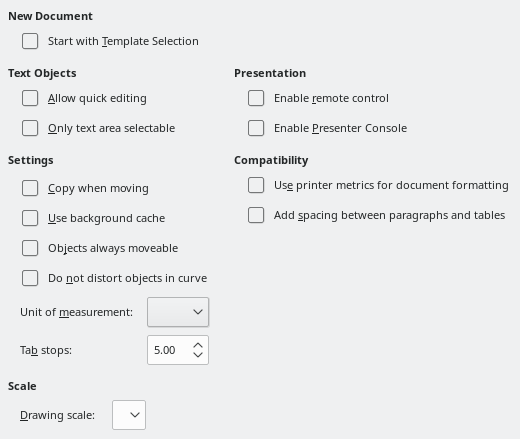
Text objects
Allow quick editing
If on, you can edit text immediately after clicking a text object. If off, you must double-click to edit text.
In a presentation or drawing document, you can also activate the text editing mode through the Allow Quick Editing icon in the Options bar.
Only text area selectable
Specifies whether to select a text box by clicking the text.
In the area of the text box that is not filled with text, an object behind the text box can be selected.
In a presentation or drawing document, you can also activate this mode through the Select Text Area Only icon in the Options bar.
New document (only in presentations)
Start with Template Selection
Specifies whether to activate the Select a Template window when opening a presentation with File - New - Presentation.
Settings
Use background cache
Specifies whether to use the cache for displaying objects on the master slide. This speeds up the display. Unmark the Use background cache option if you want to display changing contents on the master slide.
Copy when moving
If enabled, a copy is created when you move an object while holding down the Ctrl key. The same will apply for rotating and resizing the object. The original object will remain in its current position and size.
Objects always moveable
Specifies that you want to move an object with the Rotate tool enabled. If Object always moveable is not marked, the Rotate tool can only be used to rotate an object.
Do not distort objects in curve (only in drawings)
Maintains relative alignment of Bézier points and 2-D drawing objects to each other when you distort the object.
Unit of measurement
Determines the Unit of measurement for presentations.
Tab stops
Defines the spacing between tab stops.
Presentation (only in presentations)
Enable remote control
Specifies that you want to enable Bluetooth remote control while Impress is running. Unmark Enable remote control to disable remote controlling.
Enable Presenter Console
Specifies that you want to enable the Presenter Console during slideshows.
Scale (only in drawings)
Drawing scale
Determines the drawing scale on the status bar. Right-click on the scale factor in the status bar to open a list of possible values.
Compatibility (document specific settings)
The settings in this area are valid for the current document only.
Use printer metrics for document formatting
Specifies that printer metrics are applied for printing and also for formatting the display on the screen. If this box is not checked, a printer independent layout will be used for screen display and printing.
If you set this option for the current document and then save the document, for example, in an older binary format, this option will not be saved. If you later open the file from the older format, this option will be set by default.
Add spacing between paragraphs and tables
Specifies that Office Impress calculates the paragraph spacing exactly like Microsoft PowerPoint.
Microsoft PowerPoint adds the bottom spacing of a paragraph to the top spacing of the next paragraph to calculate the total spacing between both paragraphs. Office Impress utilises only the larger of the two spacings.