Complex Text Layout
Defines the options for documents with complex text layouts.
To access this command...
Choose Tools - Options - Language Settings - Languages - Complex Text Layout.
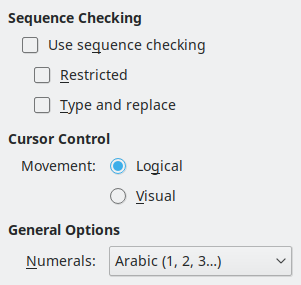
Languages Using Complex Text Layout
Sequence checking
In languages such as Thai, rules specify that certain characters are not allowed next to other characters. If Sequence Input Checking (SIC) is enabled, Office will not allow a character next to another if this is forbidden by a rule.
Use sequence checking
Enables sequence input checking for languages such as Thai.
Restricted
Prevents the use as well as the printing of illegal character combinations.
Cursor control
Select the type of text cursor movement and text selection for mixed text (right-to-left mixed with left-to-right text direction).
Logical
Pressing the Right Arrow key moves the text cursor towards the end of the current text. Pressing the Left Arrow key moves the text cursor towards the beginning of the current text.
Visual
Pressing the Right Arrow key moves the text cursor in the right-hand direction. Pressing the Left Arrow key moves the text cursor in the left-hand direction.
General options
Numerals (in text only)
Selects the type of numerals used within text, text in objects, fields, and controls, in all Office modules. Only cell contents of Office Calc are not affected.
- Arabic: All numbers are shown using Arabic numerals. This is the default.
- Hindi: All numbers are shown using Hindi numerals.
- System: All numbers are shown using Arabic or Hindi numerals, according to the locale settings defined by your system locale.
This setting is not saved in the document but in the Office configuration.