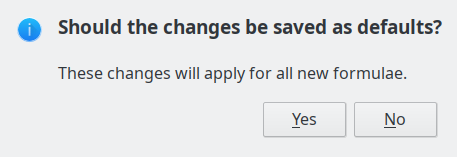Font Sizes
Use this dialogue box to specify the font sizes for your formula. Select a base size and all elements of the formula will be scaled in relation to this base.
To access this command...
Choose Format - Font Size
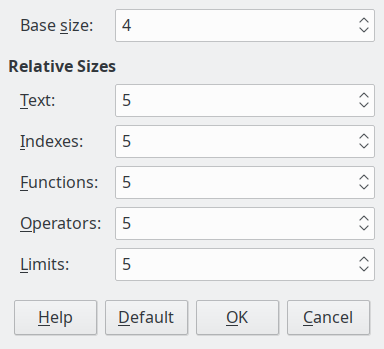
Base size
All elements of a formula are proportionally scaled to the base size. To change the base size, select or type in the desired point (pt) size. You can also use other units of measure or other metrics, which are then automatically converted to points.
To permanently change the default size (12 pt) used in Office Math, you must first set the size (for example, 11 pt) and then click the Default button.
Relative Sizes
In this section, you can determine the relative sizes for each type of element with reference to the base size.
Text
Select the size for text in a formula relative to the base size.
Indices
Select the relative size for the indices in a formula in proportion to the base size.
Functions
Select the relative size for names and other function elements in a formula in proportion to the base size.
Operators
Select the relative size of the mathematical operators in a formula in proportion to the base size.
Limits
Select the relative size for the limits in a formula in proportion to the base size.
Default
Click this button to save your changes as a default for all new formulae. A security response appears before saving any changes.